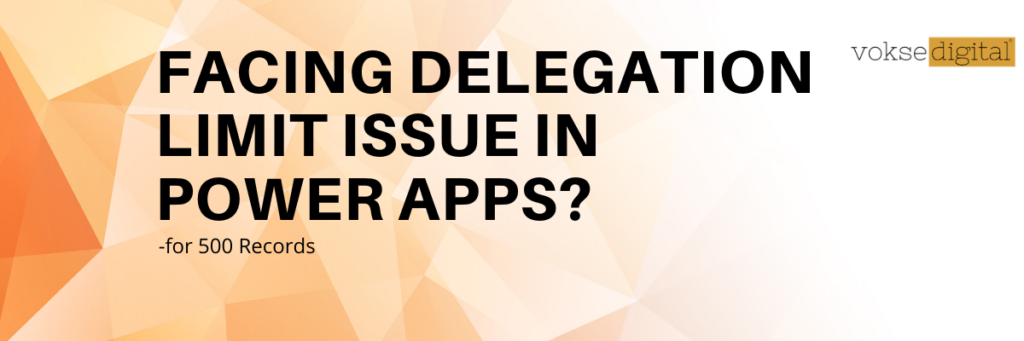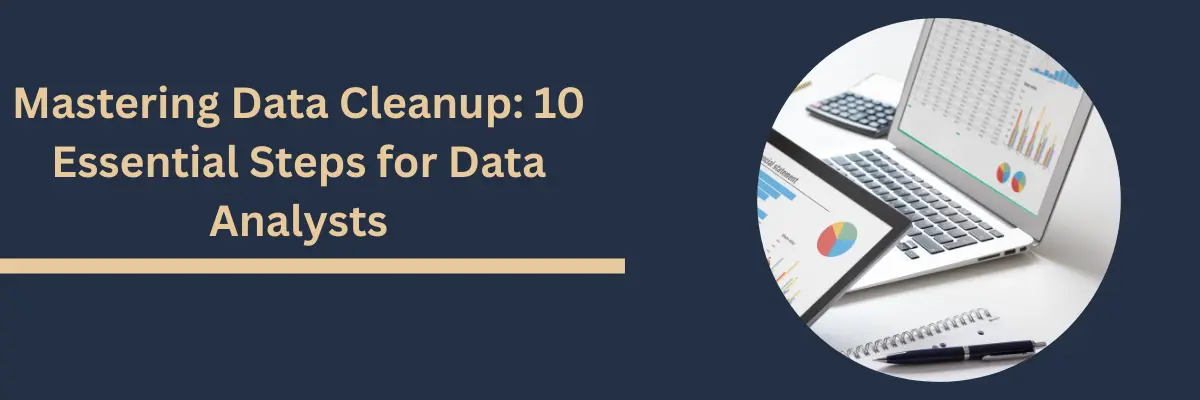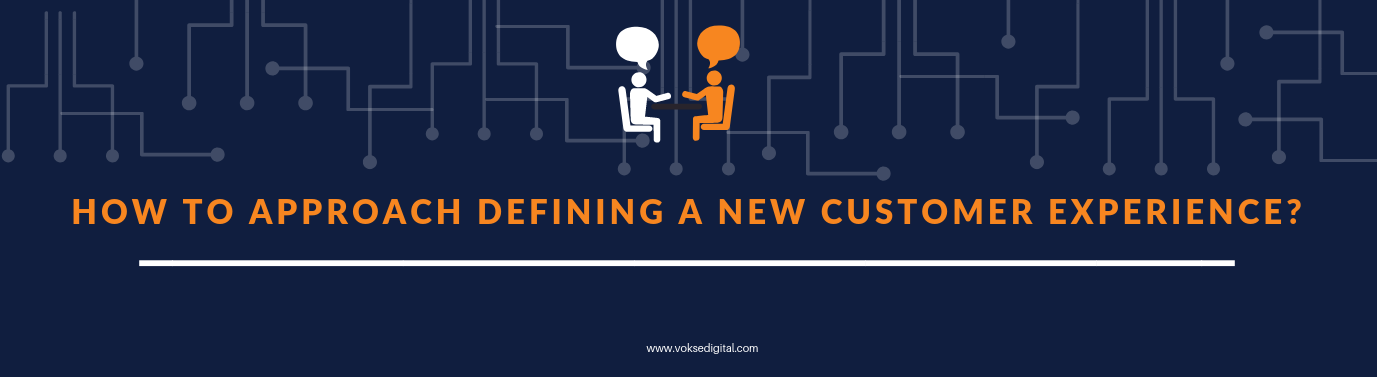How can I manage to filter more than 500 records from list?
Working with large data sets requires using data sources and formulas that can be delegated. By default, you can filter out 500 records from your list locally. If the data in your data source exceeds 500 records, PowerApps might not be able to retrieve all of the data, and your app may have the wrong results.
- If the table contains less than 500 records, the Sort and Filter formula works perfectly, All records will get filtered to the device.
- If the table contains more than 500 records, the formula won’t return record 501 or higher, even if it matches the criteria and started showing delegation warning.
How to Overcome 500 Rows limit:
To overcome 500 rows limit, you can change this limit for an entire App by changing the data row limit for non-delegable queries.
Changing the limit:
- On the File tab, Select App Setting
- Under Advanced settings, change the Data row limit for non-delegable queries setting from 1 to 2000(Max limit is 2000)

Set the Value as “2000” in Data row limit field and save it.
To ensure that now your app can scale to large data sets and can also retrieve the records having ID more than 500, Let’s test the App. Anything that can’t be delegated returns a single record according to the searched ID, which should be easy to detect when testing your app.
Take an Example– We have a Table named “Employee”. Now, We need to filter 2,000 records on the basis of ID (Int datatype).
Data source: SQL Server
Result:
Let’s search for ID -1500 and see the result below :



Nice you did it!
Know more on how to overcome delegation limit issue to filter more than 2,000 rows from the list?