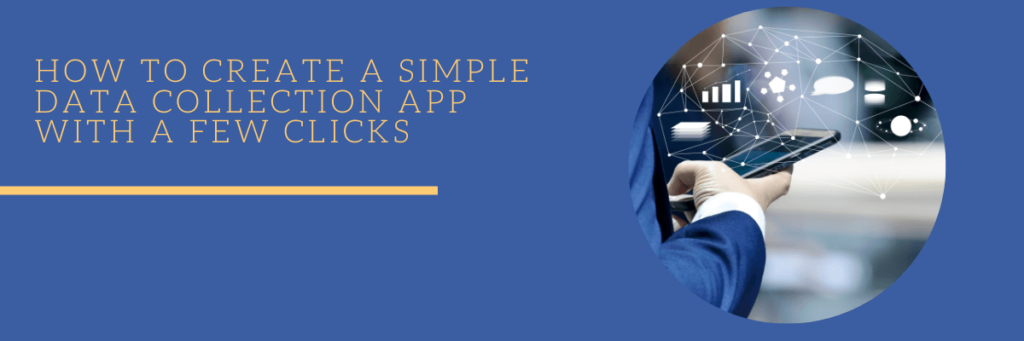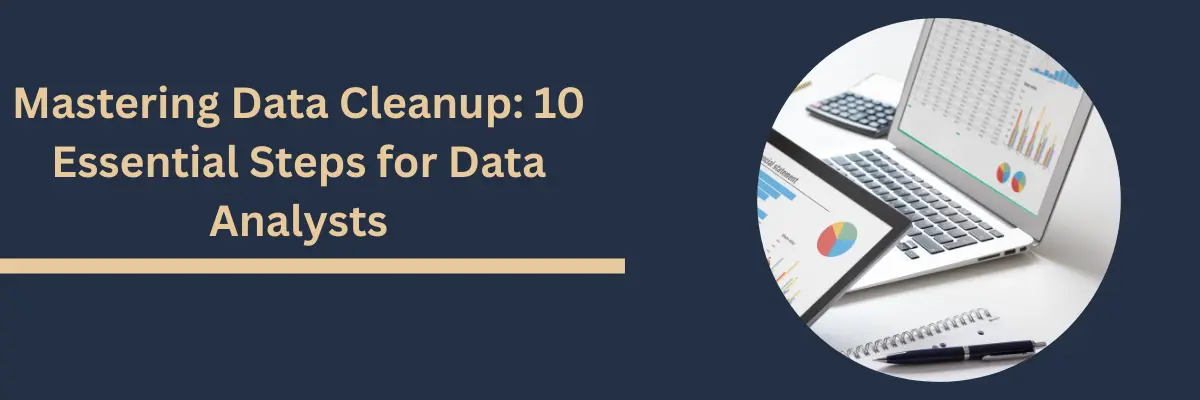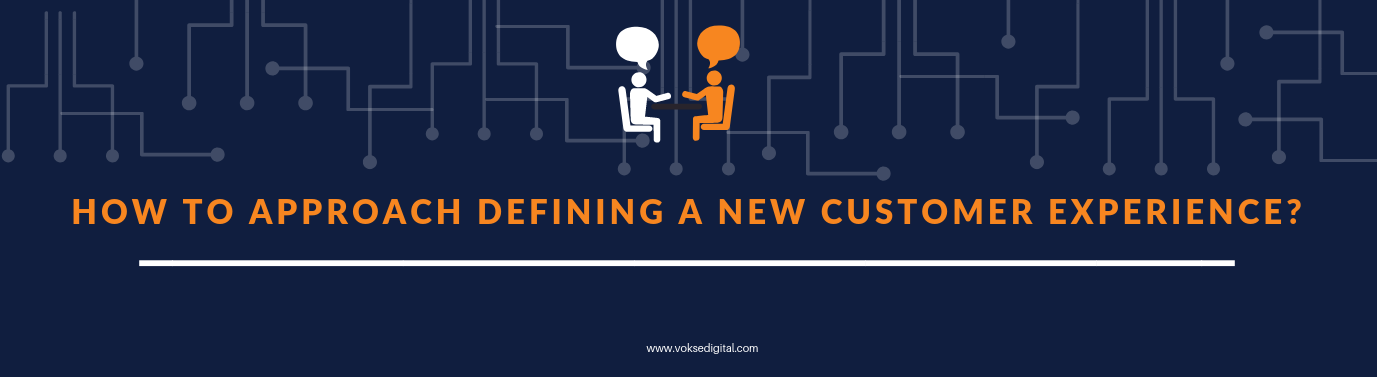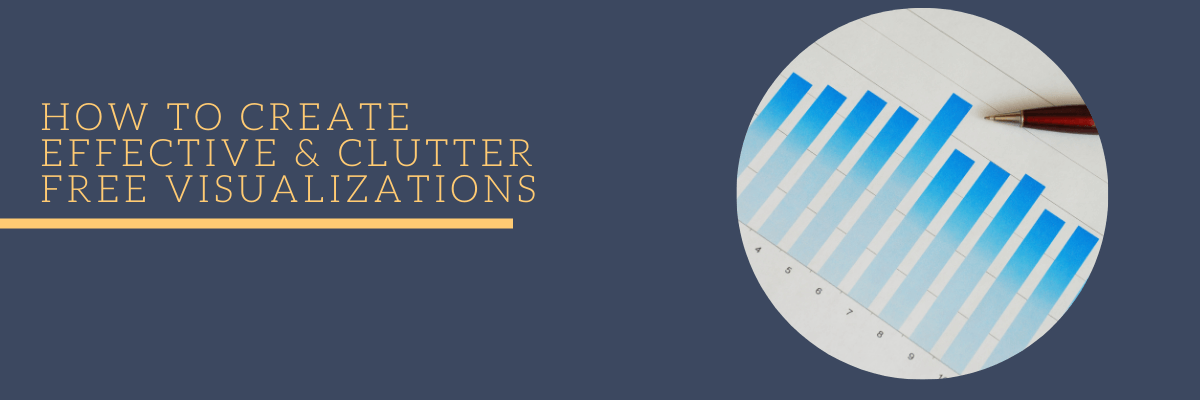Introduction
Microsoft came out with Power Apps in late 2016 with one clear objective. They wanted to provide a platform for quick and easy app-making. Since then they have added a gazillion features to make it a truly robust tool that can be used to create apps in an instant and distribute it quickly. This must be one of the easiest ways to build an app. Let us look into how to build a simple data collection app with nothing more than an excel sheet and a Microsoft account.
Let us first create an excel sheet with the data that we are looking to collect. I am going to create a simple expenditure app, but this can be extrapolated to any business case you might see fit.
This is the excel sheet I have created. It contains only 7 columns. Select all the columns and format it as a table. Enter one record of data to help power app to pick up the data type of each column.
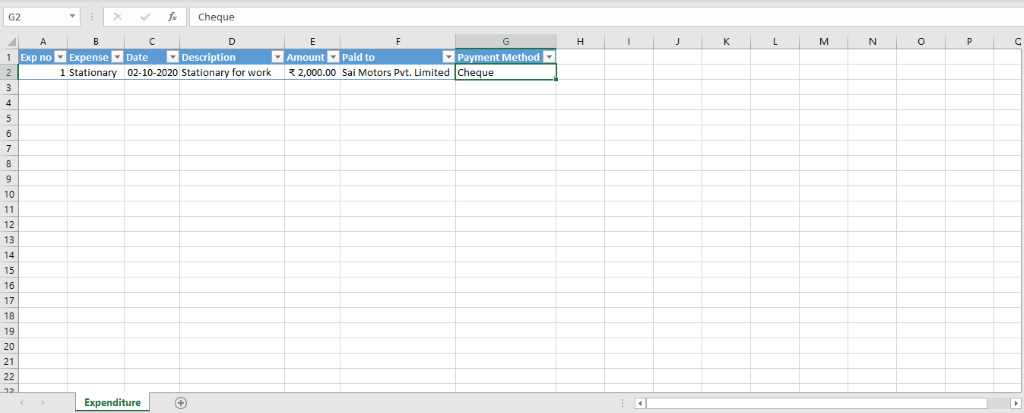

Now, let us log onto Onedrive and upload this excel file. There is an upload button on the top of the screen after you log in. Upload the created excel sheet on the drive.
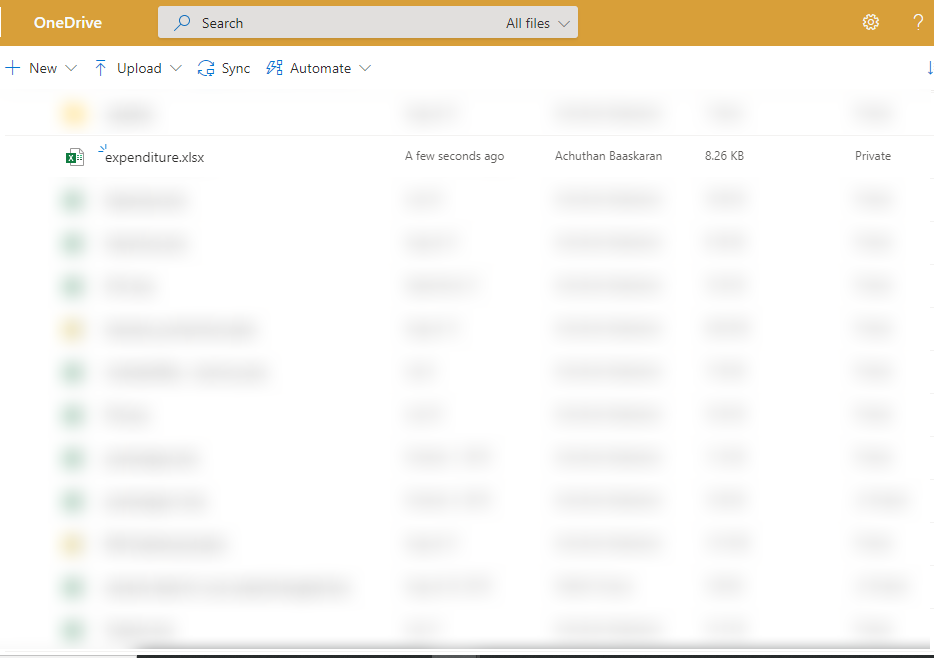

Now, log onto https://make.powerapps.com/ with your Microsoft account.
You will come across the power apps home page. Under start from data, you can select excel online option.
That will take you to a different page where you must add a new connection and connect it to your onedrive account. If it is a business onedrive, you can select onedrive for business like I have. You can select your excel file on the drive. Inside, select the table that you want to use. In my case I have chosen my expenditure table.
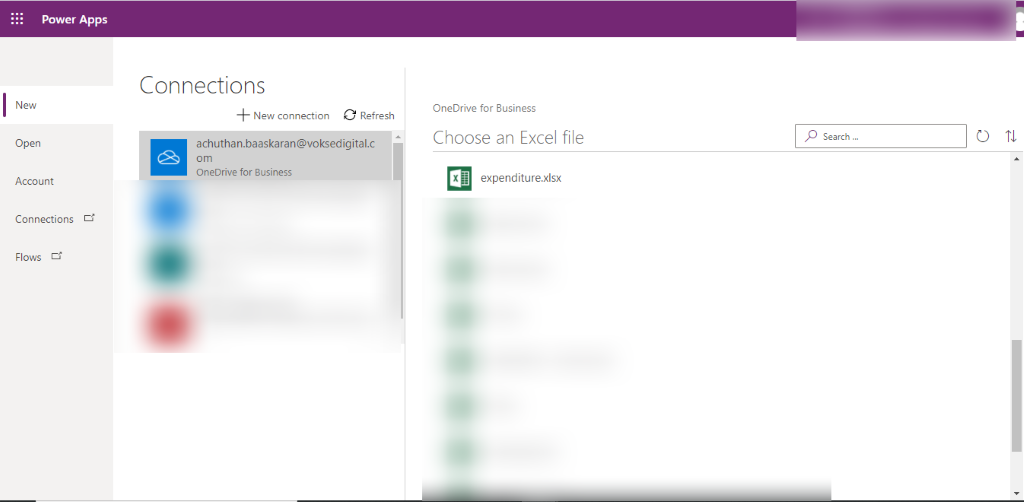

You will be led into a screen that will look like this. Your app is functionally ready already! It has three screens as shown in the Tree view. It has BrowseScreen1, DetailScreen1, EditScreen1.
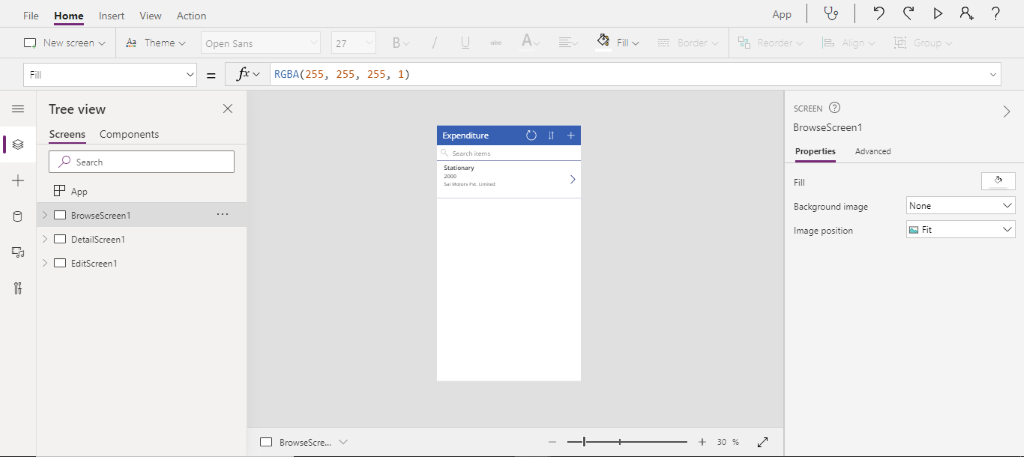

BrowseScreen1 has the gallery which contains all the transactions currently present in the excel sheet, and will also show the future transactions that are to be entered via the app.

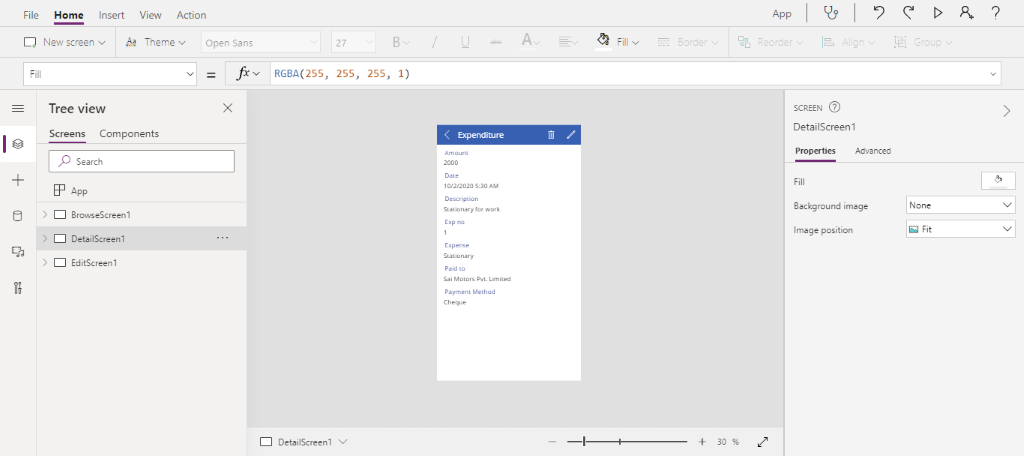
DetailScreen1 shows the details of a selected entry in the gallery. It also provides the edit and delete options for the particular record.

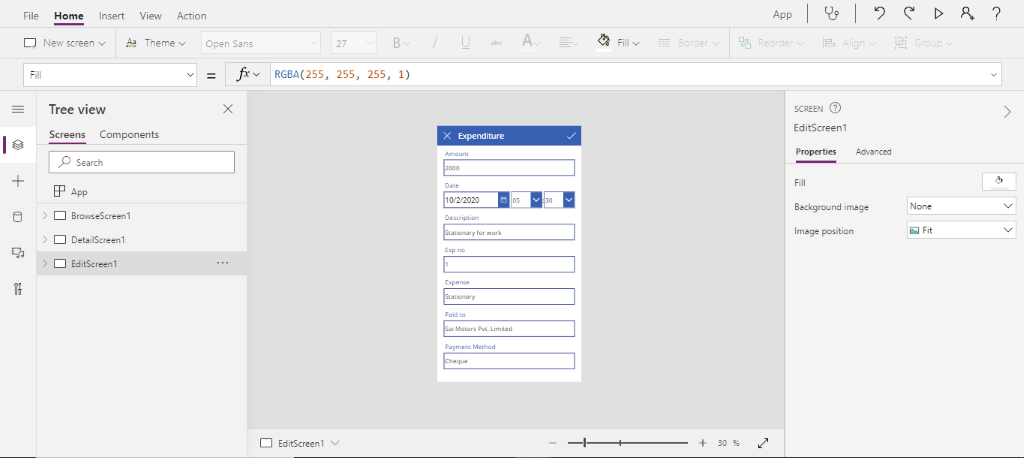
EditScreen1 contains a form that acts as both edit form or a new form depending upon where you navigate it from. If you press the + on the top of the Browsescreen1, it will lead you to a new form with empty fields whereas if you navigate from the edit button on the detailscreen1, it will lead you to an edit form with details filled in from the record.
You can preview the app by pressing the play button on the top right of you power apps screen.
You can customize this app by adding so many features and changing how it looks if you want.
Now let us go to file, save as, and save the app on the cloud with an appropriate name. I save it as “Expenditure app”.
Now select “Share”, and share with the users in the organization that you would like to use the app.
This gives them the access to the app. They must now download Power Apps from the app store on their mobile, log in to their account and then they can use the app.
Conclusion:
What we have done here is the tip of the iceberg. This tool offers tons of features that can add value to the apps, and it is very easy learn how to do them. Though we have created an app using excel sheet in this case, it offers connectivity to variety of data sources and can be also be connected to Power BI for visualization. Thus, it is possible for us to create a data collection app within minutes using Microsoft Power Apps, which proves to be a great platform to create apps efficiently.