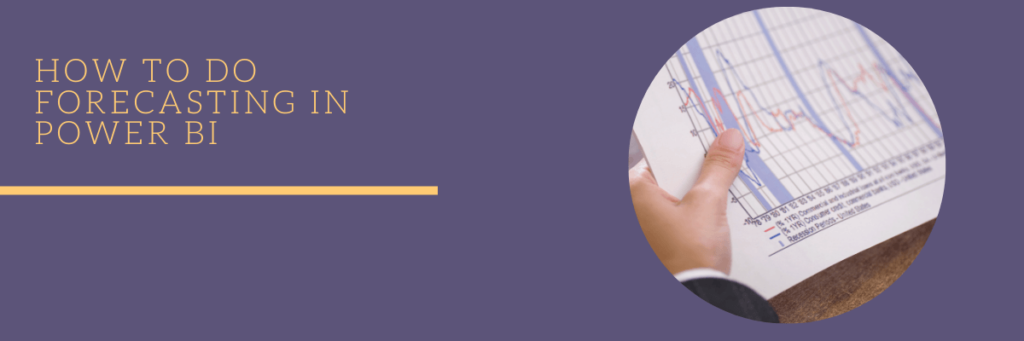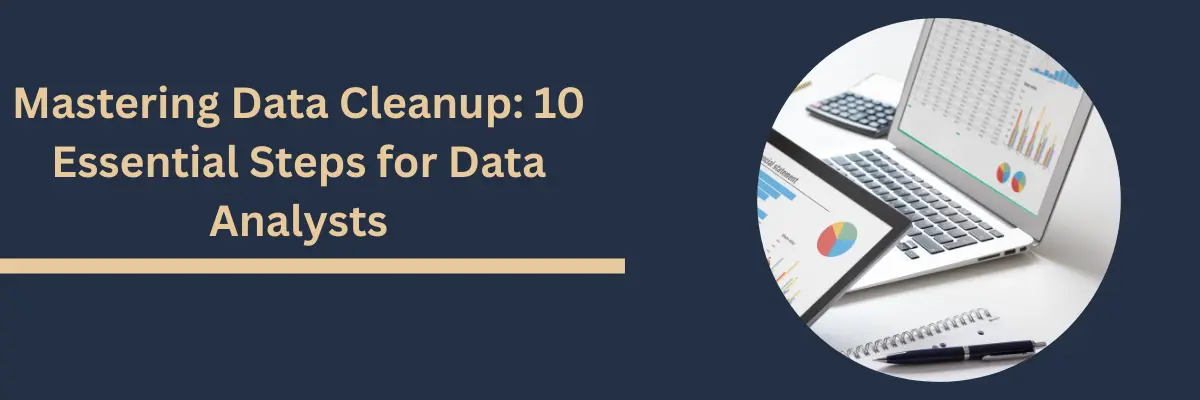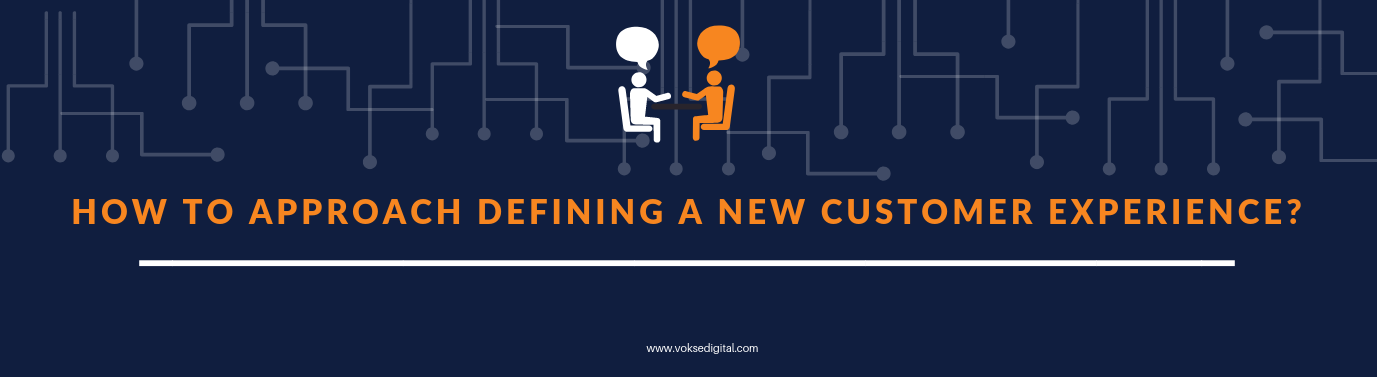A company always wants to know what will happen in the future. On the basis of these predictions, they align their resources. Thus, forecasting becomes a very critical aspect of planning.
Let’s say you run an airline company. You are always interested to know, how many passengers will be expected to travel in the next few days or weeks or months. Following is the dataset which contains two columns – date and number of passengers.

Step 1: Choose a line chart from the visualization pane. Drag the “Month” column to Axis and the “Passengers” column to values.
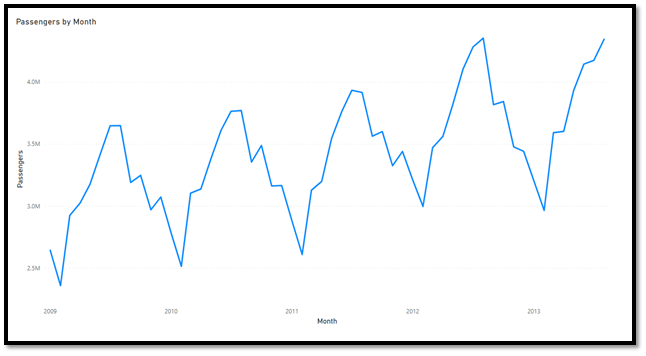
Step 2: Having selected the visual, click on the Analytics tab in the Visualization pane as highlighted in a red rectangular box.

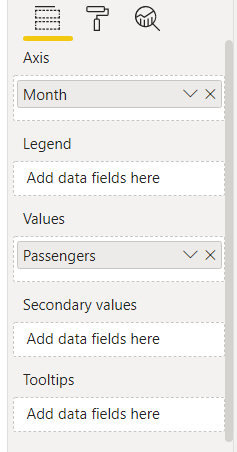
Step 3: Click Add and you can choose the various options like – forecast length, confidence interval or seasonality.
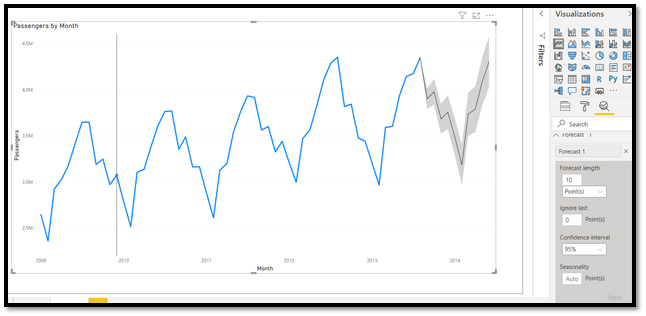
The grey part in the line chart is the forecasted value along with its confidence interval.
There are some parameters which you need to focus on while forecasting:
- Forecast length – Number of periods in the future for which you need the forecasted values.
- Seasonality – It indicates the presence of variation at regular intervals within a year. For example sales of umbrella is higher in the rainy season only. It can be yearly or quarterly or monthly or weekly or daily. It can take values like 2, 4, 52, 365, etc.
- Confidence Interval – It gives the range of values within which the forecasted value will lie. Normally, it is 95% but 90% or 99% can also be chosen.
You can even add legends, as a result, multiple forecasts can be made. Based on the dataset, the predicted number of passengers is around 4.25 million and there is 95% confidence the value will be between 4.0 and 4.5 million.
Power BI uses ETS(AAA) or ETS(AAN) model for forecasting. ETS stands for Error, Trend and Seasonality. It is an exponential smoothing model wherein the highest weights are assigned to the latest values. Power BI automatically chooses the best model based on your data.
Just with a few clicks, we have forecasted results from this dataset.
Blog disclaimer:
This is a professional weblog, and we have invited experts to share their thoughts, expertise , perspectives and knowledge. The opinions expressed here are purely representing their personal views and not those of any institution, employer or company.