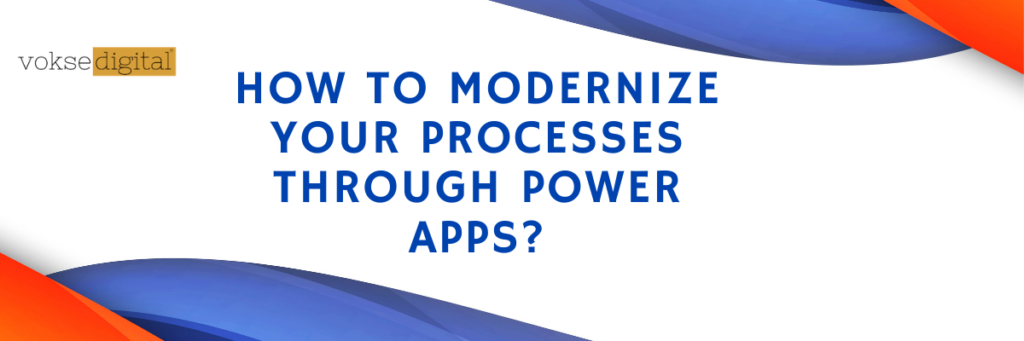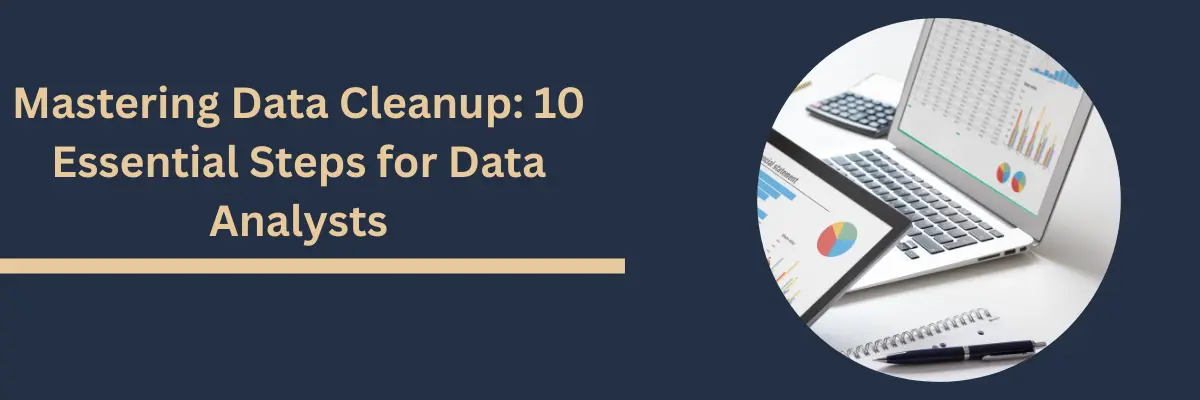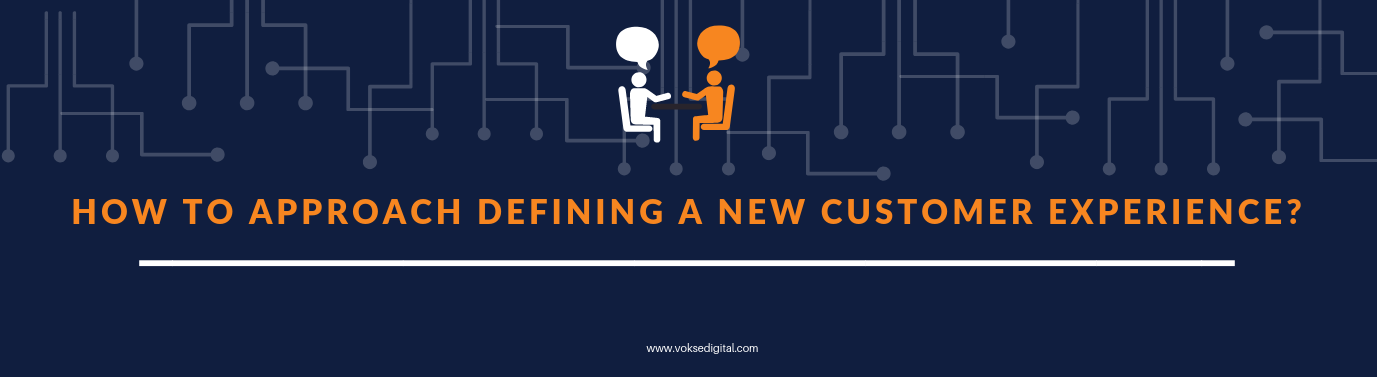Microsoft Power Apps are transforming business processes by reducing application development time and enabling non-developers to create custom applications. Coupled with Microsoft Flow, Power Apps can help reduce development costs, improve workflows and deliver business benefits such as reduced time-to-market, better customer service, and increased revenues.
Read on to understand how to create an app through Microsoft Power Apps.
What are Power Apps?
According to Microsoft, PowerApps provides a platform to create custom apps for business needs without the knowledge of app development and complex coding. Using PowerApps, the data can be collected and stored to various online or on-premises data storage of an organization like SharePoint, SQL Server and so on. PowerApps makes it easier to collect images, audios, according to business needs.
Imagine an Admin Officer needs to collect expense details from different field officers of the Organization. By creating an app in PowerApps and sharing it with field officers makes it easy to collect the required details and store it to SharePoint or SQL Server of the Organization for further consumption and analysis.
What do you need to create an app in PowerApps?
- You need a work or school account.
How to create an app with SharePoint List?
Step1: In SharePoint, Create a new Invoice list with Required Columns.

Step2: Login into PowerApps and select “Create an app from blank”.
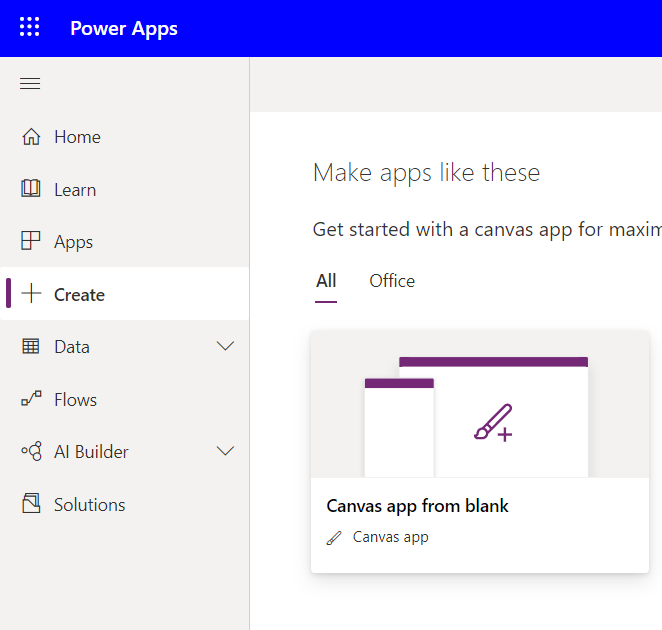
Step3: Select Data sources ->Connectors-> select the SharePoint list created above.
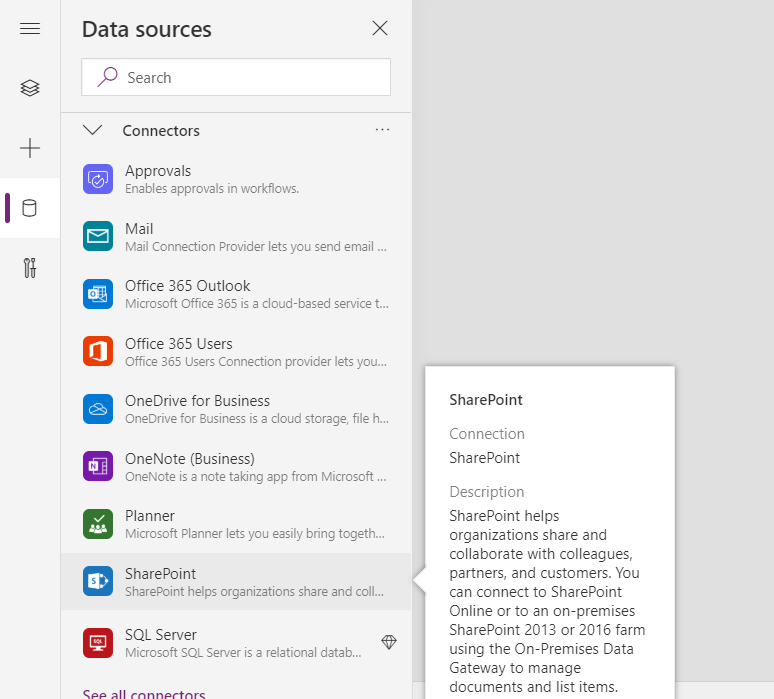
Step4: From Insert tab, select Forms->Edit
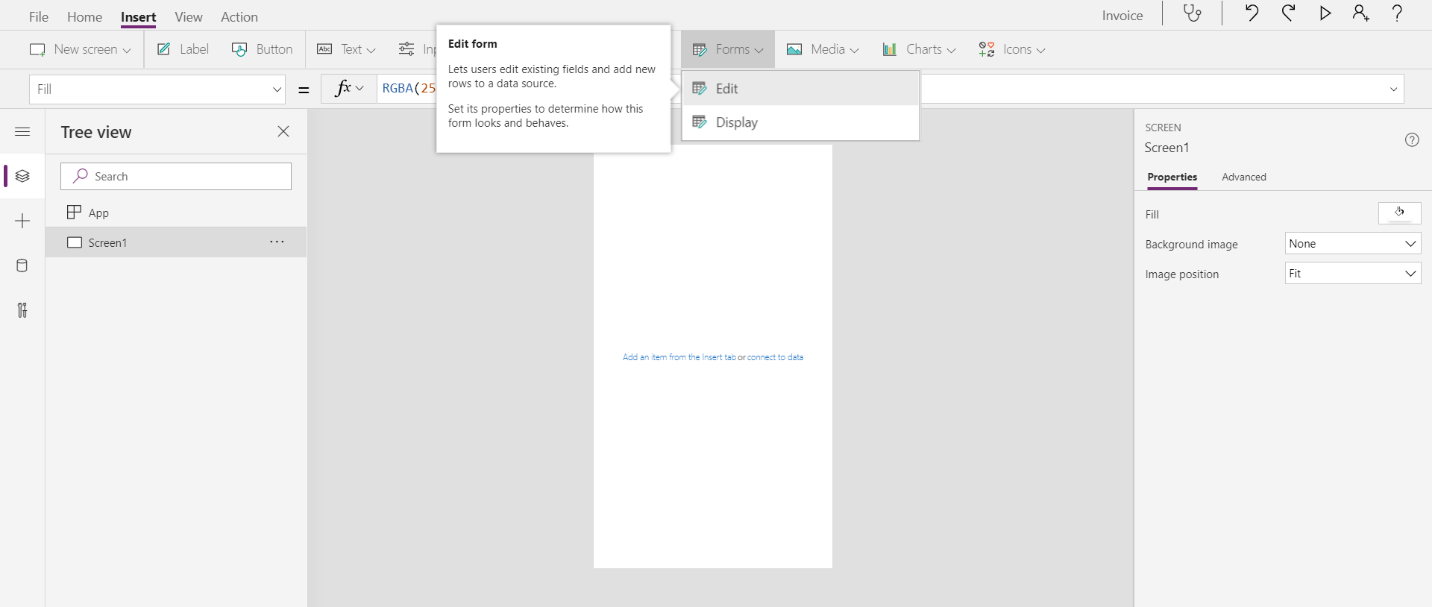
Step5: In Form Properties->Data Source->select the SharePoint List “Invoice” previously created.
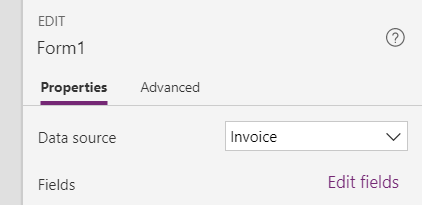
Now the columns are displayed in the form.
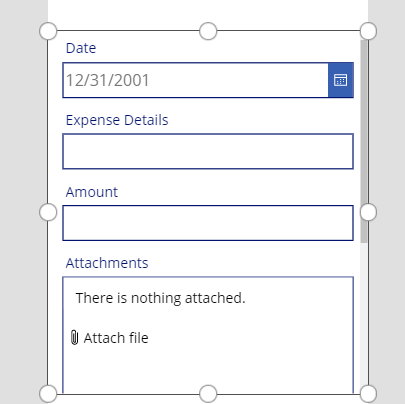
Step6: From the Insert tab, select button.
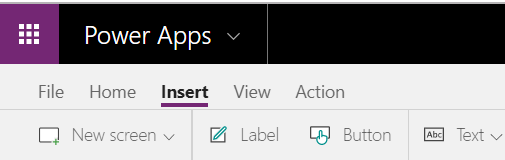
Step7: Now set “OnSelect” property of the button to “SubmitForm(Form1); ResetForm(Form1);”
The “SubmitForm()” function validates the fields of the form and submit the data to the data source.
The “NewForm()” function clears the contents and set the form to its default value.
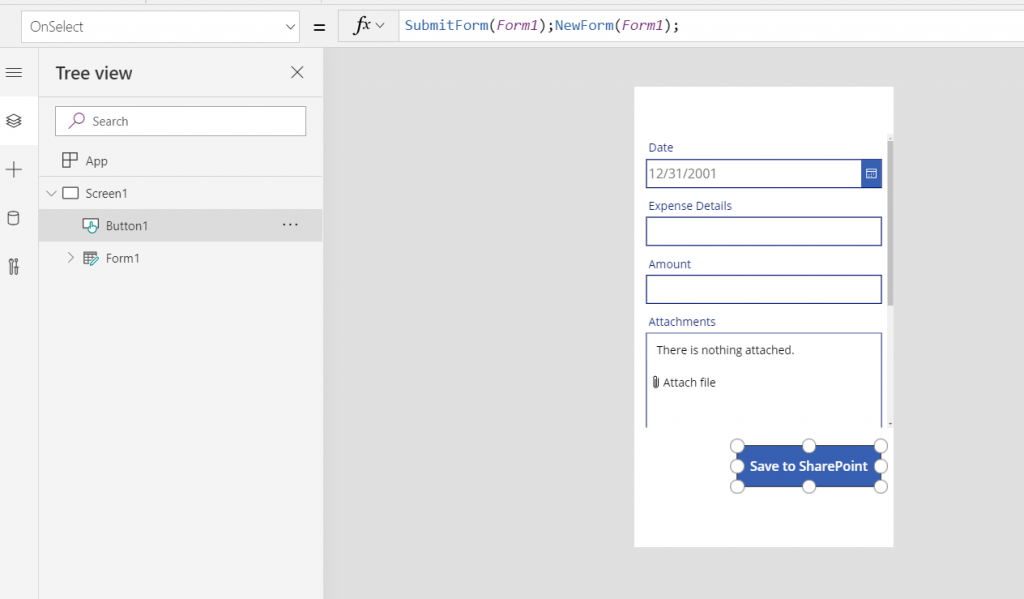
Step8: Enter the column details and press “Save” to SharePoint” button.
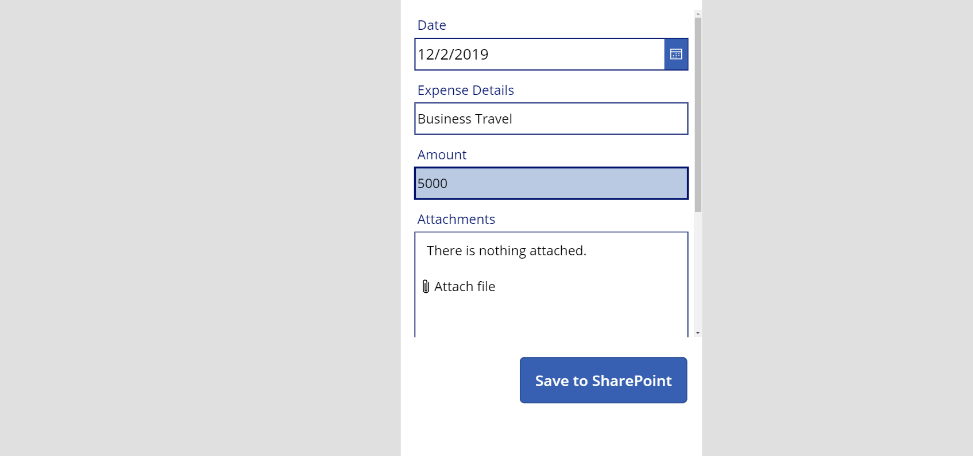
Step9: Now the SharePoint list is updated with a new record from PowerApps.

Now that we have added a record in SharePoint through PowerApps, similarly, we can update, delete a record through PowerApps.
Conclusion:
Gone are the days where the dependency on Complex coding proved to be a severe bottleneck in Application development. Microsoft PowerApps pave the way to easily build custom business apps without any complex coding, which gives the capability to collect and store more business data like audio files of business discussion, images and documents thereby creating a foundation for deeper analysis.