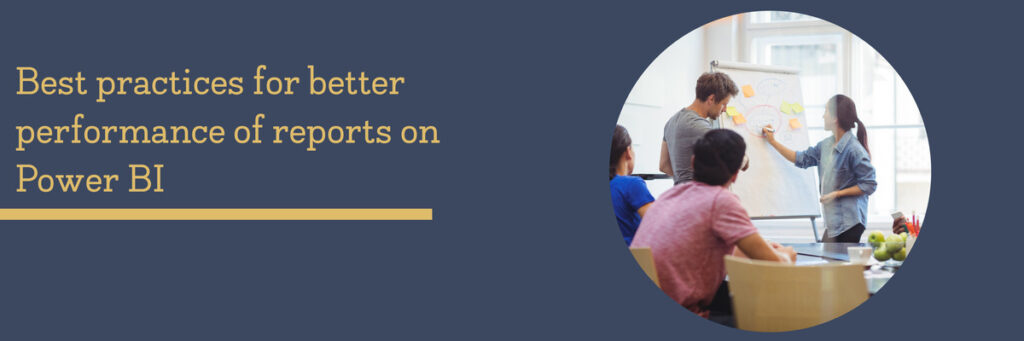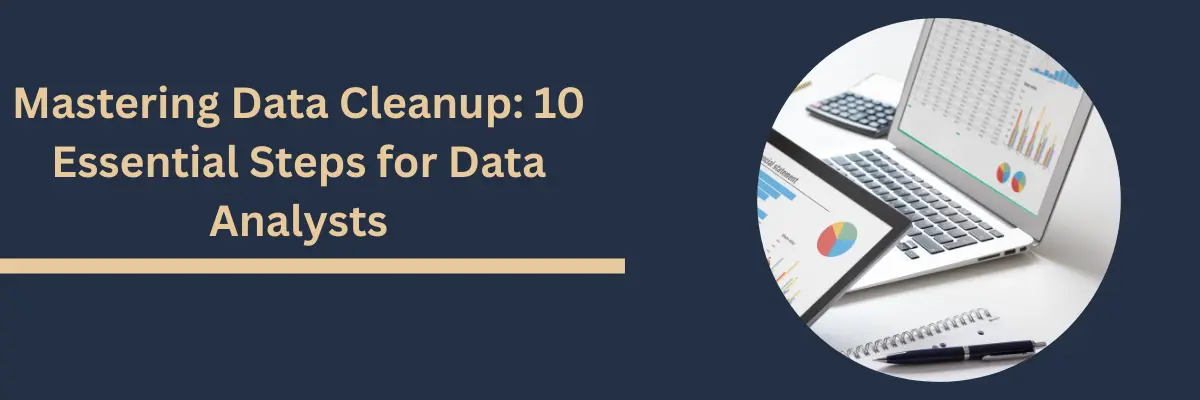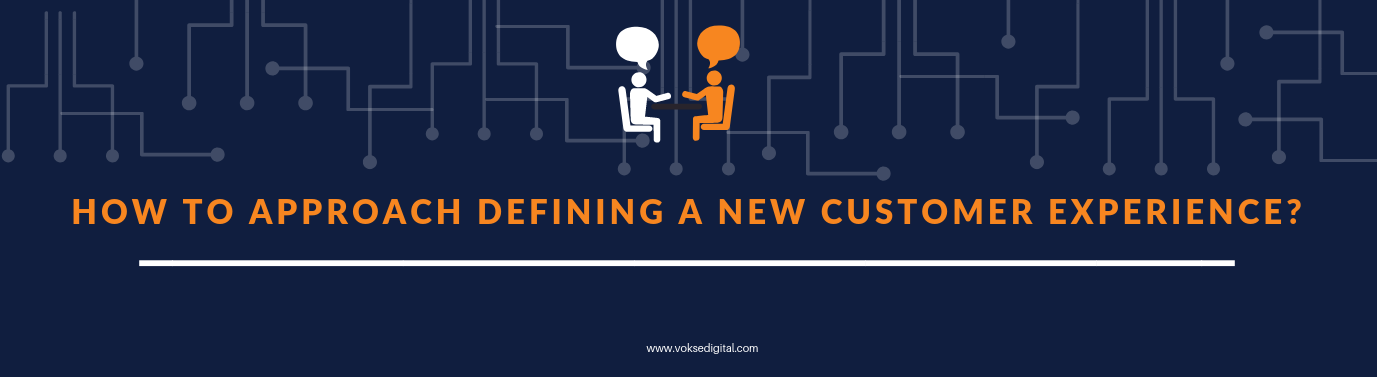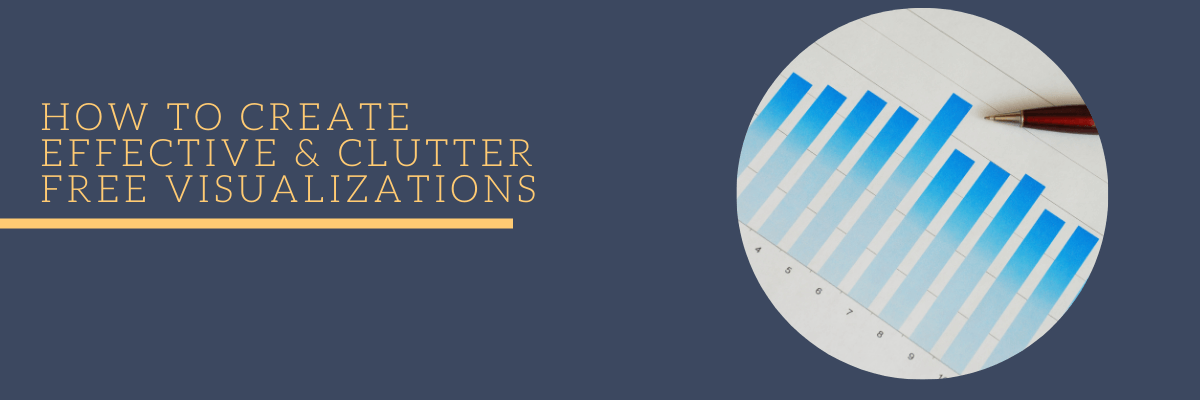Lot of times, when using a huge amount of data, we face the problem of having the visuals on our published reports loading slowly. It proves to be a hindrance to people who access the reports and often slows us down. The key to faster report is making the data model more effective to make the reports more efficient. This article is going to give a few guidelines for better management of data on Power BI files.
1. Bring in lesser data
When we usually create reports, we tend bring in the entire data from tables of different sources. There is vertipaq storage in Power BI, that compresses the data after it imports from variety of sources but still, the logic is that lesser data, better the performance. The simplest solution is to bring in columns that are absolutely necessary. Before bringing in the data, we must map what visuals are going to come on the report and bring only those columns that are being used. Sometimes when the report has a context, there will be a lot of rows that are unused which can also be removed as it impacts the performance.
If the data source is from a database, we can use views instead of getting an entire table into the report. It reduces the data to the required limit.
2. Limit the number of visuals on a single report
If the dashboard is crowded with visuals, the performance of the report tends to be slower. Sometimes, when we create reports we have this need to put all possible visuals that explain our case in a single report page. Though, there is an urge to do that, it is a good idea to not put too many things on the same page. It increases the performance as well as keeps the consumer of the report focused on fewer things.
3. Complete the summarisations at the data source
Bringing in data and then summarising it in Power BI will take a longer time than writing a query at the data source itself to prepare the necessary data. Group by and summarise in Power BI is time consuming when done dynamically. It is important to let the data source be ready. We can also reduce the amount of measures in Power BI by creating the measures at the data source itself. Therefore, views are good idea, since we can create all the columns necessary and bring in the snapshot of the data that is going to be used in the report.
4. Use Data types for better efficiency
Numerical data type takes less time to process than text data since text data takes up more space that numeric. Turn all the text data into numeric, where it is possible. For a large dataset, it will significantly reduce the data size by doing this simple data transformation. Remove time aspect of the datetime values if not necessary as it is a high cardinality value. Split date and time columns if possible, to save memory and increase the performance of the reports.
5. Use Power BI Dataflow
Using Power BI dataflow will save a lot of time and improve performance. By including all the data sources in the Power BI dataflow, we are creating a single place to amass all the data and prepare for reporting. By using this, the reports do not access the data sources directly and instead accesses the repository that has been collected to reduce time. It comes with a scheduled refresh option, allowing us to have a daily refresh without accessing each data source in the model.
Slow reports can be frustrating for the people who use it and will lead to inefficient work. Therefore, it is important to have reports that are quick and readily accessible. The above steps will provide a general guidance for a better performing report system and overall management of data.